Introduction to the Teaching Walk Thrus…


Introduction to the Teaching Walk Thrus…

Adding comments to work is very easy. If you are using Teams, you need to use one of the following file formats:
– Word
– PowerPoint
– Excel
– One Note


Assignments are a great way of setting work for pupils to complete. Pupils can upload their own work to an assignment, or they can complete a pre-made file, for example, you can create an assignment with a booklet for pupils to complete. There are a few limitations to be aware of:
How to create an assignment
Firstly, open Teams, then open your class team
Next, from within the Team, click on the Assignments tab. This has recently moved from the top menu to the side:

Click on the create button, which will be at the bottom of the screen.

Select Assignment from the pop-up menu

This will load the assignment screen below:

Give the assignment a name, along with some instructions
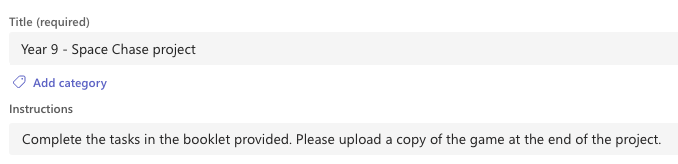
Optional – you can choose to attach a file to the assignment. Pupils can upload their own files if you need, however with this option pupils can complete a premade file.
In this example, we are going to upload a file for them to complete. Click on the attach button

You can choose to upload a blank file or upload a file from your computer.

Once you have uploaded the file, click the three dots on the right-hand side and change the permissions. This will allow each pupil to have their own copy.

You can assign a points score if you are going to mark this, although a Rubric might be a better idea. The next post details how to set up a rubric.

Next, set a deadline date and time, and finally you can choose to assign this to pupils’ calendars. Some pupils have installed the Outlook app on their phone, which will notify them of any changes.

Once complete, click the Assign button on the top of the screen.



Before you start to use your Team you will need to activate it. Click the activate button towards the top of the Team:

You will usually see a number next to the ‘students waiting to join’. This can take a few minutes for the pupils to be added to your Team, therefore please do this at least 30 minutes before the lesson.
Once pupils have been added, they will be able to access the Teams resources.